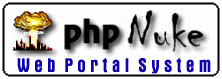
31 March 98
by N.Guex
Rendering
Options
The basic rendering options of Swiss-PdbViewer is a wireframe mode, without depth sorting. I didn't bother implementing this because this mode is good enough to work with proteins. But sometimes (for publications), you will need better images. Therfore, I support two other rendering modes: Quickdraw3D, and Pov-Ray.
To give you a better idea of the kind of images that can be generated, have a look at a page containing the same scene rendered with each renderer.
QuickDraw3D
QuickDraw3D can generate very good images fairly quickly, and that can be accelerated by hardware. Besides, it is also availaible on PC, which lets me share the same code among Mac and PC versions.
Parameters
You can modify some rendering parameters such as the bonds radius, the atom radius, the rendering smoothness, and so on... with the Q3D menu items of the Preferences menu.
Increasing the smoothness will only divide a sphere with more facets, which improves the look of your image, but also dramatically increases the rendering time. Therefore, a good idea is to set-up your scene with low resolution controls, and increase the rendering parameters only when everything is ok.
Smoothness Nb of facets used to
describe one sphere:
1 8
2 18
3 32
4 72
5 162
6 200
7 288
8 450
9 648
10 800
11 1800
12 4050
13 7200
Note that at this point, you may also want to render in background while working in an other application. You should be able to work without even noticing that an image is calculated since I have assigned a very low priority to the rendering process.
Note that you don't necessarily need a high number of facets to describe a good-looking sphere, provided you enable the "use meshes" options.
|
|
|
|
|
|
 |
 |
|
|
 |
 |
Current limitations
- Labels are not rendered yet (but they can be rendered with POV-Ray 3).
- When you want stereo views, you have to render the image twice (one for each eye) and then assemble it manually with your favourite painting program.
- Images appear in 256 colors on screen, but will always be saved in millions of colors.
- You will have to allocate enough RAM to the program so that the entire image (24 bits) can reside in RAM. I will add a "render huge images to disk" option later.
Pov-Ray
If you want a better image quality than the default view
or the Quickdraw3D rendering can provide, you can export a
POV scene description of the current
view. You will get Ray-traced quality images (it means you
can add reflections, refractions and transparencies and
shadows to your views). Of course, Ray-tracing is quite
expensive in computationnal time, so it would be a good idea
to use the other modes to set-up the view.