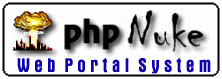
31 March 98
by N.Guex
Control
Panel
It may take a little while to get used to all the Control Panel features, but once mastered, I think you will be quite happy with it. Anyway, this page contains key information (no silly wordplay), and you should take the time to read entirely this page.
General Infos
The control panel provides a unique, natural and easy way (!) to manipulate individual groups of any currently loaded molecule. However, only one molecule can be "controlled" at the same time, and you will have to switch among currently loaded molecules with the "Tab" key. Please, note that the Control Panel window should be active (i.e. the frontmost window) otherwise the "Tab" key will switch the current tool of the display window.
Note: you can also switch among molecules with the
"Edit" Menu (not available on PC), or with the pop-up
located at the top of the Control Panel window. In both
cases, a check mark appears in front of the currently active
molecule.
You can also click on the name of the layer you want to
activate in the Align Window or in the Layer infos
Window.
The Header
The top of the control panel remains you the name of the current molecule. Two checkboxes are also present. They are initially both enabled. When you disable the left one, the molecule will be removed from the view (but not from the memory). It will speed up the rendering of other molecules, as the program will have less lines to draw on the screen. The right checkbox is quite explicit. When it is disabled, the current molecule is frozen. It allows other molecules to be moved or rotated without affecting the current molecule, which is convenient to place a substrate.
The List
The name of each group appears in the leftmost column of the Control Panel, immediately preceded by the chain it belongs to (if any). A group can be either selected (in red) or not (in black). A group is displayed only if a check (v) is present in the second column (the "show") column. Similarly, its sidechain is visible only if a check is present in the "side" column. The same remark applies for its label name, its van der Waals dots spheres, and its ribbon section. The color of each group is displayed in the last column, a "-" in the box means that the default atom colors defined in the preferences are applied for this group. Note that this color reflects either the backbone color, the sidechain color, the ribbon color or the backbone+sidechain color accordingly to the status of the pop-up menu loacted between the color button and the first color box. As a reminder of the current mode, a "B" for backbone, a "S" for sidechain, a "R" for ribbon or a "BS" for backbone+sidecahin is written after the "color" button.
All groups (amino acids, nucleotides, HETATM) are listed in this window, not only amino acids. Therefore, the "sidechain" column is ignored for HETATM, but will display/undisplay the base part of nucleotides, leaving the ribose chain untouched.
If you want to act on a complete column, simply hold down the shift key while clicking in a column. This will work for all columns except the one displaying the groups names. In this case the shift key will extend the selection up to the cliked point (exactly as in a word processor). To select all groups, use the select all item of the select menu. Note also that control key allows to do discontinuous selections.