
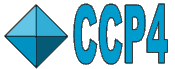 |
CCP4i: Graphical User Interface |
| Refmac before version5.0 |
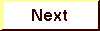
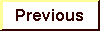
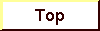
|
- Protin Restraints - An essential helper utility to set up geometric restraints for the refinement program
- Using the Protin Restraints Task - Task Window Layout
- Run Refmac - Maximum Likelihood refinement
- Refmac Folder Names
- Refmac - Task Window Layout
- Data Harvesting
- Maps
The layout of each task window, i.e. the number of folders present, and whether these folders are open or closed by default, depends on the choices made in the Protocol folder of the task (see Introduction). Although certain folders are closed by default, there are specific reasons why you should or may want to look at them. These reasons are described in the Task Window Layout sections below.
Refmac before version5.0
This can now only be run through the Program List.
Protin Restraints
Before using Refmac you must use the Protin Restraints task to define the geometric restraints for the refinement. The Protin interface will not run the Protin program but saves the data to a .def file which is retrieved and used when Refmac is run (.def files are the Interface's standard way of saving information; see also the Introduction). You will usually only need to use the Protin Restraints task once as the molecule geometry should not change throughout the refinement process. Only if the structure is changed (e.g. by adding a 'chain' of water molecules), the Protin Restraints task is used more than once to retrieve and edit the .def file.
The interface does not cover all of the options for Protin but extra options can be inserted in the Extra Command Lines folder. Alternatively you can specify the name of a file containing extra command lines. This will be almost essential if your structure includes carbohydrate for which the connectivity must be defined.
Using the Protin Restraints Task - Task Window Layout
Plans are in hand to automate setting up the Protin input (Alexei Vagin is working on this) which should simplify things considerably. But until then you need to know:
- The Protin Restraints task interface is quite complex. It is best
approached by starting at the top and working through systematically. This
interface uses a lot of extending frames and toggleable multi-frames which
are described in the
Introduction.
Some of the folders (or frames) are open by default, which means they definitely require user input. These folders are: General Options, Chain Types and Chain Definitions. Folders which are closed by default (i.e. those concerning disulphides and distance restraints) contain options not required for every coordinate set. - In order to avoid repeating the same information for multimeric structures,
there is the concept of a chain type, and all chemically identical
chains are of the same chain type. Chain types are identified only by an
index number of 1 to n, where there are n chain types.
For protein chain types you must enter sequence number, residue type, and terminal type for the two terminal residues and you need to define cis-peptides and carbohydrate residues.
You must specify a chain type even for water or non-protein chains. Water chains require no further information. Non-protein chains like DNA or RNA, or solvents other than water (see Protin dictionary), require the description of special distance restraints. These special distances are entered in the folder IntRA-chain distance restraints (see below).
Create input fields for more chain types by clicking Add chain type. - Intra-chain disulphide bonds
and intra-chain
distance restraints are defined in the next two folders (which are closed
by default but can be opened by clicking the grey title bar of the folder).
For polynucleotide chains the special distance restraints will be something like this:CHNTYP 1 SPEC ATNAM O3' P RESNO 1 TO 11 DIST 1.61 1 1.
Create input fields by clicking Add disulphide or Add restraint. - Once the chain types and the intra-chain options are defined,
you should identify ALL of the chains in the protein by entering their
chainID and choosing the appropriate chain type for them in the folder
Chain Definitions.
Create input fields for more chains by clicking Add chain. - Finally inter-chain disulphide bonds and inter-chain distance restraints should be entered - note that for these you must identify the appropriate chainID and NOT chain type.
See program documentation: Protin.
Run Refmac
The Protocol folder in Refmac requires the user to choose the type of refinement (default 'restrained') and the type of phase information to be used (default 'none'). It allows the choice of cyclisation with the program ARP/wARP (analyse waters only, or all atoms). Maps can be generated in various formats.
The Files folder requires input MTZ and PDB files, and names for the output MTZ and PDB files will be suggested.
For the Protocol options 'restrained refinement' and 'structure idealisation', the Run Refmac task starts with running Protin and therefore requires a Protin .def file, to be entered in the Setup Protin folder. For the Protocol options 'unrestrained refinement' and 'rigid body refinement' the Setup Protin folder is absent.
Dependent on the selected Protocol option, other important choices can be made in the Required Parameters folder:
- The methods to be used for the calculation of the crystallographic residual (maximum likelihood or least-squares) and for minimisation (conjugate direction, conjugate gradient or sparse matrix).
- The amount of refinement cycles ('minicycles') and Refmac+Protin cycles ('macrocycles' or 'external refinement cycles') to be run.
- The resolution range of the data to be used in this refinement run.
- The type of weighting (matrix/gradient) and the relative weights of the X-ray and geometry terms, and the in/exclusion of experimental sigmas in this weighting. The gold-coloured 'Message line help' at the top of the window indicates the direction of change (increase or decrease) for tightening the geometry.
- The type of temperature factor refinement.
- The handling of the 'free' reflections.
- In/Exclusion of hydrogens from structure factor calculation.
Refmac Folder Names
The Refmac window potentially has the following folders:
| Folder name | Visible for | Comment |
|---|---|---|
| Setup Protin | restrained refinement, structure idealisation | open by default when present |
| Required Parameters | all refinement types | open by default |
| Rigid Domains Definition | rigid body refinement | open by default when present |
| Partial Structure Factors | restrained refinement, unrestrained refinement, rigid body refinement | |
| Data Output to MTZ file | restrained refinement, unrestrained refinement, rigid body refinement | |
| Crystal parameters | all refinement types | |
| Scaling Fobs and Fc | restrained refinement, unrestrained refinement, rigid body refinement | |
| SigmaA Estimation | restrained refinement, unrestrained refinement, rigid body refinement | |
| Other Parameters | all refinement types | |
| Monitoring | all refinement types | |
| Geometric parameters | restrained refinement, structure idealisation |
Refmac - Task Window Layout
Following the Protocol, Files,
Setup Protin and Required Parameters
folders, features to look out for in the Refmac task are:
| Protocol option | Folder title | Importance | Comment |
|---|---|---|---|
| Rigid body | Rigid Domains Definition | Initialise rotation and translation parameters | Define translation and/or rotation to be applied before refinement starts |
| Cycle with ARP/wARP | ARP/wARP Parameters | Merge atoms closer than... | Default depends on Protocol choice (waters only, or all atoms) |
| Refine (only water atoms, or all atoms) | Protocol choice refers to analysis, this refers to refinement of 'waters only, or all atoms' | ||
| Restrained, Unrestrained, Rigid body | Partial Structure Factors | Include partial structure factors from known partial structures | See Refmac partial structure factors |
| Data Output to MTZ file | Labels for MTZ output | Defaults suggested | |
| Scaling Fobs and Fc | NOTE: When doing ML refinement, the scale factors are only used to calculate R values | ||
| Apply anisotropic scaling | Different from program default, which is NOT to apply anisotropic scaling | ||
| Use experimental sigmas | Are yours good enough? | ||
| Fix scale and B for low resolution structures | Scale (i.e. subkeyword SCBULK) needs to be negative | ||
| SigmaA Estimation | Use 'free' reflections | SigmaA can be successfully estimated using only 200 reflections | |
| Fix scale and B for low resolution structures | Only use with EXTREME care; scale needs to be negative | ||
| All | Other parameters | Splitting resolution range, limit Bvalue range, damping parameters | |
| Restrained, Idealisation | Geometric parameters | Target values for the geometry | Sensible defaults in place |
Data Harvesting
Refmac is one of the Data Harvesting programs. See Data Harvesting in CCP4i for implications for the Interface.
Maps
Refmac calculates special weighted differences to be used as coefficients for electron density maps. It is easiest to create those maps by running the FFT task inside the Refmac task. Do this by toggling on the option 'Generate weighted difference maps files ...' in the Protocol folder. The format of these maps can then be chosen.
The Refmac map coefficients FWT and DELFWT should be treated as 'composite single Fourier coefficients'. Therefore, even though their appearance suggests their use for difference (nF1-mF2) maps, Refmac coefficients should be used in the calculation of a 'simple' map if the map is calculated independently from the Refmac task with the Run FFT - Create Map task in the Map & Mask Utilities module.
Maps may also be (re)created independently from the Refmac task, through the Create Task-Specific Maps task in the Map & Mask Utilities module. The only input this task requires is the job number of the original job - all other parameters will be restored from the database. This task will produce the appropriate maps, even when they were not calculated in the original job.
See program documentation: Refmac.
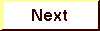
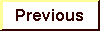
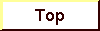
|