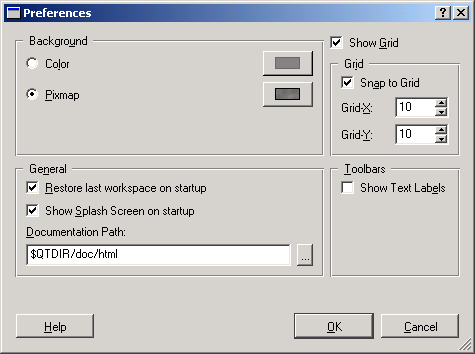The Preferences Dialog
In this dialog, which you reach via the menu item Edit/Preferences, you can configure Qt Designer's general behavior.
- Background/Color
-
Check this option to have a unicolor background. The color button next to the option lets you select a color.
- Background/Pixmap
-
Check this option to have a textured background. The button next to the option lets you select a pixmap.
- Restore last workspace on startup
-
If this option is checked, the next time Qt Designer starts up it will restore all the windows that were open when you last closed it. This is useful if you work on a large project and need to exit Qt Designer for some reason before you are finished.
- Show Splash Screen on startup
-
If this option is checked, Qt Designer's splash screen will be shown at startup. Uncheck it to reduce Qt Designer's startup time.
- Documentation Path
-
This field should contain the location of your Qt documentation. It should be filled in correctly, unless you have moved your Qt installation somehow and separated Qt and Qt Designer. Note that you can use the environment variable $QTDIR in this field. You can also use other environment variables here. This works in both Windows and Unix, but you have to use the Unix syntax $varname instead of the Windows syntax %varname%, even in Windows.
- Show Grid
-
If this box is checked, Qt Designer shows a grid in the form of evenly spaced dots on the background of each form. This is useful if you use absolute positions, because it helps you to align your GUI elements better. It is not so useful with layout management but does not hurt, either.
- Snap To Grid
-
If this box is checked, Qt Designer will let you position windows at only grid points, not in between them.
- Grid-X
-
Here you can specify the horizontal distance between two grid points.
- Grid-Y
-
Here you can specify the vertical distance between two grid points.
- Show Big Icons
-
If this option is checked, the toolbar icons are bigger than normal.
- Show Text Labels
-
If this option is checked, each toolbar icon has a small text label beneath it explaining its purpose.